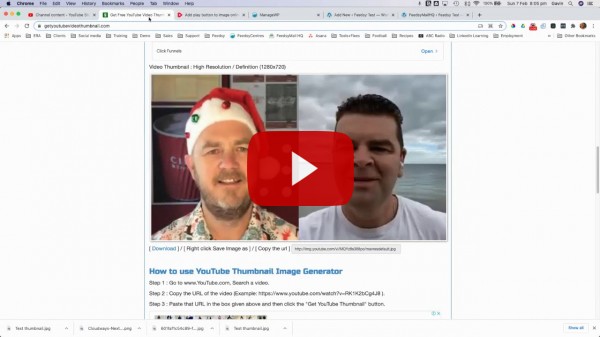
There are times when you might need to create a manual Youtube thumbnail preview image with a play button.
Taking a screenshot or snippet of your video in Youtube is one way but often can be tricky or look ugly.
So here is a quick three step method to do so and it only takes about 30 seconds (once you know how):
- Get the URL of your Youtube video (either the long URL or the shortened “share” link).
- Generate and download a plain thumbnail file by pasting the URL into Get Youtube Video Thumbnail.*
- Add a play button and download your combined thumbnail + play button image by uploading the plain thumbnail file into fbutube.*
How to use this in Feedsy?
Add a Youtube video to a PlainText campaign
- When editing the content, upload the combined thumbnail + play button image
- Add a link to the image by pasting the URL
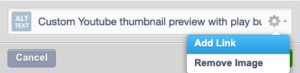
Replace the automated Youtube image in a story
Just like we have done at the beginning of this post…
- Add image to the beginning of the post using Add Media
- Upload the combined thumbnail + play button image
- Before saving the uploaded image use these ATTACHMENT DISPLAY SETTINGS:
- Alignment: None
- Link To > Custom URL” paste the URL
- Size: Full size (it should be 600 wide)
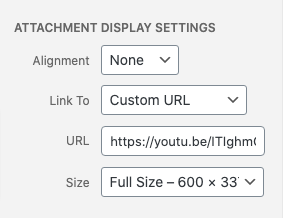
* Note: Both of these free online tools can be a bit glitchy at times so you may need to refresh your browser and start again if they do not work straight away – especially if you try repeating a step.




